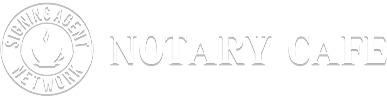Hello All,
I’m a new signing agent and I am using a Microsoft Surface laptop connected to a Brother HLL6200 printer. I cannot figure out how to find the option to chance the printer settings to print by PDF size!! I’ve been using computers most of my life and this one is really stumping me  When I receive a set of docs, I download them and then start the printing process. But when I choose to print, the only setting options that come up are on the left hand side of the page and none of them are the regular print/change options that you would normally get. I don’t know if I need to download them into a different type of file? HELP!! I’m sure I’m just missing some small thing, but it’s super frustrating, as you can imagine. I appreciate your help to this crazy little question
When I receive a set of docs, I download them and then start the printing process. But when I choose to print, the only setting options that come up are on the left hand side of the page and none of them are the regular print/change options that you would normally get. I don’t know if I need to download them into a different type of file? HELP!! I’m sure I’m just missing some small thing, but it’s super frustrating, as you can imagine. I appreciate your help to this crazy little question 
Kelley
I don’t have a Brother printer, but have seen MANY with your complaint. All I remember is that you must ‘set’ 1 tray to letter and the 2nd to legal. Don’t know how to do that but many people have said calling Brother gets it done right and fast.
When you download the file, save the file to a drive, name the file. After you have saved the file, reopen the file from your drive. It should be opened to Adobe Acrobat Reader and when you print from Acrobat Reader, the print window will allow the option to print by PDF size. You can also change the paper size you use to manually manipulate the paper sizes when in the print command from Adobe Acrobat reader.
Remember, after you have saved the file to a drive, you must close it, then reopen the file and it will open in Adobe.
If you don’t have Adobe Acrobat Reader, you can download for free from the web.
Hope this helps.
 When I receive a set of docs, I download them and then start the printing process. But when I choose to print, the only setting options that come up are on the left hand side of the page and none of them are the regular print/change options that you would normally get. I don’t know if I need to download them into a different type of file? HELP!! I’m sure I’m just missing some small thing, but it’s super frustrating, as you can imagine. I appreciate your help to this crazy little question
When I receive a set of docs, I download them and then start the printing process. But when I choose to print, the only setting options that come up are on the left hand side of the page and none of them are the regular print/change options that you would normally get. I don’t know if I need to download them into a different type of file? HELP!! I’m sure I’m just missing some small thing, but it’s super frustrating, as you can imagine. I appreciate your help to this crazy little question