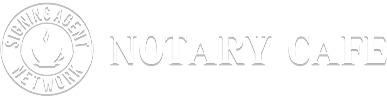I have a Canon MX340 inkjet printer with scanner. This is a wonderful printer and you can scan multiple docs, then select save to a PDF file and the printer does all the work. I make it clear to the service hiring me that I never do fax backs. For one thing, my fax machine broke a long time ago and it was quite slow. So I quit accepting jobs that require faxbacks. If that’s what they want they can find another notary. I scan, create the PDF file and email. That is all I do. This is your business an you need to set your own rules of what you will accept and what you will not. I’ve found that the ones requiring the faxbacks are using old software systems and frankly, they need to upgrade their systems.
My Brother will do about that many pages…I have finally realized. I called Brother customer service. But now the problem is it will not let me send in an email more than 20 in one PDF batch so I literally have to do 4 or 5 e mails with one PDF batch in that email! For a hundred or so pages takes me about an hour to do about a hundred Pages. pretty silly.
But I think everyone for their suggestions and I’ve kept all the different links I’m going to try I’m all I think for now I’m sticking with them Brother option.
When scanning, set the DPI (dots per inch) as low as you can so it’s a smaller file.
I utilize the Fujitsu high speed Scanner ( Scan Snap ) along with the software. I can scan a 185 page closing package in minutes. It automatically saves it into PDF Format which I can then upload. It will also scan to Email or JPG. It’s a bit pricey but well worth it.
Hello Parish,
I wish I’d seen this sooner as there’s an easy fix for this. If you are using Google Chrome and set up to print from there you can click save as PDF easily. I actually think many programs now also allow you to print as PDF. So when you scan them you can do it this way. Also your printer may be set to scan to PDF as well. But for sure you can click save as instead of actually print the paper after scanning on most programs.
If you use Microsoft and have Adobe Reader you can scan in as many pages as needed into a secure pdf and e mail it. I use my Brother MFC as the scanner - it’s the older model bet goes pretty fast and I love Brother products as they are so reliable and Brother is so helpful. On Adobe you can encrypt the pdf also.
I use a brother automatic document feeder. (ADF) I set it to mono and PDF. Mono shrinks the file. For full fax backs of 150 to 200 pages I will have three or four folders. I number them 1 of 4, 2 of 4, 3 of 4 and 4 of 4. They are saved in my scan files. Then I put them in an email and send. This has worked for me.
Paris, I also have a Brother laser printer and used to have the same problem with the file size being so large, that I had to email 4 or 5 PDFs so that they would all be under 10kb (which is the largest that you can email through Gmail without using the cloud). I solved this problem by downloading the full version of Adobe Acrobat Pro DC. It costs $14.99/mo and is COMPLETELY worth it to me. It allows me to scan all my faxbacks in the loan package which is usually more than 30 pages. Once I save the large file (as large as 115kb) and close it, I open the file and save it again, but as a Reduced Version of Adobe (usually 7.0 or earlier version). It shrinks the entire file to just 4kb or 5kb! So then I am able to send all the faxbacks for that loan as one attachment. Also, Adobe allows me to add pages to a file, edit, etc. What I love is that I can insert my name, borrower’s name, county, and the date for all my notary certificates. I then save each certificate by county name so that I only need to change the date and borrower’s name when needed. Now I don’t have to write out each certificate, but simply add the borrower’s name and date, then print that particular county certificate, line through the sentence regarding he/she/they and then sign and stamp once at the signing table. Hope this helps!
I use paper port with my brother printer with no problems, google it.
Thank you for the tip, works great
Camscanner is great for capturing images to .pdf. I’ve been using the free version and have not had any complaints from any SS regarding the quality. No issues with the app. I am using a Samsung Galaxy 5.
You can scan as many docs as you want, but you’re scanning from your mobile phone. It scans as quickly as you move from page to page. If docs need to be scanned rapidly, than an all-in-one printer/scanner is your best bet. I use Camscanner because I can be mobile.
I’ve never had to scan more than 50 or so pages.
Scan and fax backs are a waste of time. There are only two scenarios where they would be used. 1) the notary is new and the signing service wants to review the docs before they are returned. 2) the lender wants to fund from the fax or scanned documents in which case only the collateral package is required. This service is time consuming and the notary should be compensated for that time. I charge $1 per page, so if they want the entire package scanned or faxed, it will cost them a bunch of money. The collateral package is also $1 per page, but only consists of 3 documents: Mortgage or Trust Deed, Note, and Same Name Affidavit. At any rate, not charging for this service is not a good idea. If you have been doing loan signings for several years or have extensive lending or real estate experience, there is no need to waste your time with fax backs and/or scanning docs. Your time is valuable and they should compensate you for it.
Try Camscanner. Same process, easy to use, free.
I’m going to go on record here and say I feel cell phone scanning is extremely dangerous to the security of the documents…let me explain why with an example of my own.
I bought a new cell phone a couple years ago - while at the Verizon store they set the whole thing up for me, including getting all my contacts transferred over from one to the other. Very helpful, but here’s what happened.
Not only did they transfer all my contacts from my old phone, but also all my emails - for ALL addresses I’d ever used on the phone, including one I had not used for quite some time, had deleted and un-synced. They happened to be contacts and emails for the law firm I worked for while I had the phone (the firm also used gmail).
Now, if Verizon had access to all that info - imagine if I had scanned documents in my phone? Guess what…they would have access to those too. When you scan docs with your phone, that info goes somewhere besides just the phone…the phone is not a closed system…and IMO the docs are floating around in the “cloud” and not secured.
Please, seriously consider the danger of scanning with anything but your own independent scanner tapped into your computer/laptop. I do not think the cell phone apps are secure at all - they’re an APP - they’re hooked into the cloud.
JMO
Hi, Linda - thanks for your excellent point!
I completely agree with you - a phone app would not be effective for scanbacks. The work involved in setting up more than one or two pages is prohibitive. That said:
Pretty much all documents are now saved by default to a Cloud server. When you “open” your saved files, unless you have set your save default to your PC, those files are being accessed from the Cloud. I feel the most secure way to protect client information is to upload directly to upload immediately after scanning, then delete the file. Be aware that there may be two copies - one on your PC and one in your Cloud account. Delete both.
One step further if transmitting via email: Once receipt has been acknowledged, print or save a copy of the acknowledgement as proof of transmission, then delete the sent message, as it will contain a downloaded copy of the scanned documents.
If properly used, deleted and maintained, technology is NOT dangerous.
Some time should be spent on learning about the implements we use, be it gun, or a to drive a car or cell phone or tablet or laptop.
Ignorance, that is the biggest danger.
Investing some serious $$ & purchasing a professional wireless such as a Fujitsu will pay itself forward. I have done enough research and settled on Fujitsu. These are sheet feed scanners.
If you use any professional Multi Function laser printers, they also have ADF scanners.
For small files such as PICTURE ID or just one page, I use the phone, upload or email the docs and wait a few days and then while having a beer or cigar, swipe thru my phone deleting stuff.
Now how difficult is that? I also DONT mix work and my private business? Work phone stays separate… Not one single personal phone contact, or call received or placed ( except may be a genuine life/death emergency)…
My personal phone, I know how to set it up , and do regular house keeping.
As far as I know, all smartphones come with a FREE app called DRIVE. Check it out. Create a document, then select SCAN. You take a picture of each page and save it as a PDF. Love it!!!
I use a HP Office Jet Pro with document feeder to scan at home. It is fairly fast and will do a large number of documents in the scanner. I also found that the local library has a copy/printer/scanner that will scan to email (as pdf) for free, and the document feeder is very fast.
I use a Doxie Go to scan the documents while the people are signing sitting at the table, and then collate and staple the docs together afterwards for faxing/email. This works fairly well, but the situation where someone wants the whole 130 page document scanned and emailed back, I try to avoid, unless I can get the package to the library and scan/email quickly.
My printer/scanner automatically scans in pdf form, but there is a setting on the scanning screen that allows you to save the docs in pdf, jpeg, etc., so I scan them in pdf form to my desktop, then email the pdf to title or notary agency.