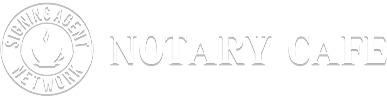I have a dual tray printer, but unfortunately it does not decipher whether a page is legal or letter sized. Is there a way I can tell which pages are legal sized and which are letter sized just by looking at them on my computer?
It surely should! Have you set up your printer…telling it that Tray 1 is letter & Tray 2 is legal? (or whatever tray you choose for each size). If not, that’s your first step. If so, then when you open the print screen, be sure to check “choose paper source by PDF page size”. That should then do what you want.
Failing that, to actually see miniatures of each page: Open the PDF file. At the top of the screen, click on “View” > “show/hide” > “Navigation Panes” > “Page Thumbnails”… and a scrollable panel willl appear along the left side of your computer screen and you can SEE which are letter size and which are legal size. P.S. If you’re trying to print loan docs on a Mac, you have a problem as Macs do not play well with Adobe and the only solution is to add a Windows OS to your Mac and then print thru that. I have no clue how to do that.
When I open the print screen, I see the option “Scale %: Fit to printable area”
Would that work?
Yes, BUT they usually don’t want you to shrink docs. I’d ask hiring party before I just did it.
Waay up at the top of the screen, (File, Edit, View, Window, Help) click on “View” > “show/hide” > “Navigation Panes” > “Page Thumbnails”… and a scrollable panel willl appear along the left side of your computer screen and you can SEE which are letter size and which are legal size.
Hi, I have been a Notary Signing Agent now for 4 years and have used www.notaryrotary.com to print my docs. Save your documents to your computer. I delete them once I have been PAID. Login (create a login) and go/click on “resources”. Click on “PDF page sorter” and again click on page sorter, then click on “Choose file” and then click on "Process’. This sorts the letter and legal docs. Please read the disclosure. You have to view the docs anyway before taking them to the client so you can place them in the correct order at that time. I hope this helps as I found this way through a blog as well.
You saved my bacon! From a newbie, first-time signing agent, THANK YOU!
I should have added the following: Once you can SEE the ‘thumbnails’, you can hold down the 'Ctrl" key while clicking on each/every thumbnail page that you want to print, then click on ‘print’ and you will print only those that you’ve chosen. Use the scrollbar on the right side of thumbnail panel to advance thru all pages. Keep the Ctrl key pressed during this process. It does take a bit of practice, but works well. Due to using this method, I’ve never needed the letter/legal splitter; nor do you have to reassemble the order of the docs.
WOW! THANK YOU! I have been mulling over this for hours, trying to figure this out, and your suggestion just saved my rear end!
Download Adobe Reader to your hard drive and put it in the tray at the bottom of your screen. When you receive the doc file from the signing service, drag and drop it on your desktop. Then click on it using “Open With” and select Adobe. The document opens and when you click the “print” button/icon, your package should print on both sizes of paper if you have a properly set up dual tray printer.
I hope my instructions are clear enough.
THANK YOU, THANK YOU!!! I was so struggling with this. It actually made me nervous to accept signings. I have a printer that I can’t seem to set to know the difference between letter and legal. YOU have solved the problem!!!
Oh my god, Arichter, you continue to be glorified years later ![]() And deservedly so! I’m very bad at the technical side of my job, and I’m a little intimidated by such algorithms. But I know perfectly well that any action requires constant repetition before becoming habitual. And this is clearly easier than learning how to recover data from hard drives yourself. My friend Betty from the archive will be happy to know that I will stop asking her for help with the printer every single day. Thank you very much!
And deservedly so! I’m very bad at the technical side of my job, and I’m a little intimidated by such algorithms. But I know perfectly well that any action requires constant repetition before becoming habitual. And this is clearly easier than learning how to recover data from hard drives yourself. My friend Betty from the archive will be happy to know that I will stop asking her for help with the printer every single day. Thank you very much!
Arichter, still a lifesaver in 2023. Thank you!
Thank you, I appreciate you sharing.