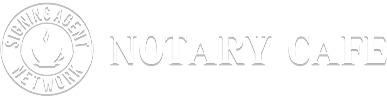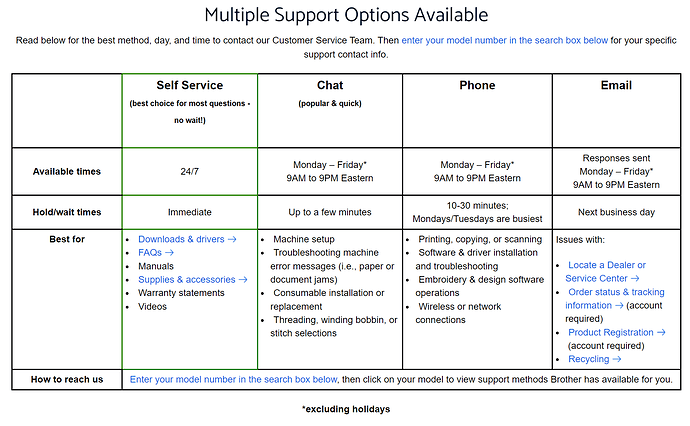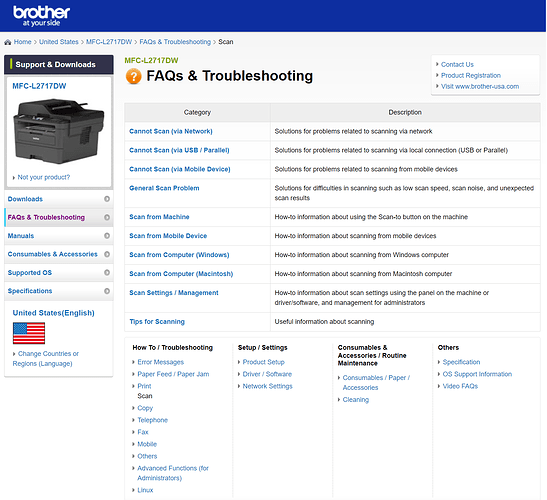I have tried just about everything that I know what to do. I can’t seem to get rid of the black streaks on my scans. I hate sending back scans with lines on it. Does anyone have any suggestions? I have tried cleaning the roller with alcohol wipes, water on a damp lint free cloth… I don’t know what else to do…
@donaldsonnp I’d immediately reach out to Brother Technical Support for assistance! They’ll guide you & walk-through what you should do to resolve this anomaly.
Here is the direct url to that page with active hyperlinks:
======
Also, here are the downloadable user guides:
https://support.brother.com/g/b/manualtop.aspx?c=us&lang=en&prod=mfcl2700dw_us_eu_as
======
If you call, while you’re waiting Technical Support, download the current software files for your MFC to determine if that resolves the issue.
![]()
Additional helpful info:
https://support.brother.com/g/b/faqcategory.aspx?c=us&lang=en&prod=mfcl2717dw_us&ftype2=177
![]()
I went there and found the info on how to clean… followed the instructions… so Im going to call them. @cNsa5 thank you for responding.
@donaldsonnp Sometimes, a ‘simple’ cold power clear will do the trick or simply re-downloading the drivers . . .
Best Wishes! ![]() Please let us know how it turns out in your instance, okay?
Please let us know how it turns out in your instance, okay? ![]()
![]()
![]()
@cNsa5 thank you once again for pointing my feet in the right direction… so this is the resolution to my issue.
Step # 1
- To determine if the black lines appearing on your documents are related to the printing or scanning area, print a Test Print page:
a. Press Menu.
b. Press ▲ or ▼ to display Printer, then press OK.
c. Press ▲ or ▼ to display Print Options, then press OK.
d. Press ▲ or ▼ to display Test Print, then press OK.
e. Press Start. The machine will begin printing the Test Print page.
f. When finished, press Stop/Exit.
Step # 2
2. Test the scanner glass by making a copy of the Test Print page:
a. Load your document face down on the scanner glass.
b. Press (Copy).
c. Press Start
Step # 3 (This is where I identified the issue)
3. Test the ADF by making a copy of the Test Print page:
a. Load your document face up in the ADF.
b. Press (Copy).
c. Press Start.
THIS WAS MY RESOLUTION…( Although I swear i did this…lol)
Use a cloth or paper towel moistened with rubbing alcohol or a window/glass cleaning agent. Lightly moisten the cloth or paper towel - do not directly spray liquid onto the machine.
-
Water does not work for this cleaning.
-
Do not use a microfiber or screen-cleaning cloth. Its texture won’t remove debris from the ADF glass.
-
In addition to the cleaning, gently run your fingertip over the glass strip to see if you can feel anything on it. If any debris is noted, clean the glass again, concentrating on this area.
b. Clean the following areas:
-
The white pressure bar located to the left of the white film (1)
-
The thin glass strip located to the left of the scanner glass (2)

Alcohol wipes make the problem worse, try blowing up with a cheap compressed can from walmart …
The guy that i purchase my ink and toner from said that those cans are not good for the printer because sometimes it will spray the liquid that they use… so he suggested this… which works amazingly…
Usually an easy fix. Open the lid to expose the scanner glass. Clean the pictured glass strip. I usually end up with a piece of doghair on mine.
Buy a separate sheet feed scanner. I have the Epson FF-680w Its fast and very reliable.
I just picked up a used Fujitsu ScanSnap S1500 scanner as a backup.
I’m not big on All in one printer and scanner, pretty soon one side will brake or not work correctly.
Good luck
I completely understand that is why I have a dual tray printer as well
Did you try to take out the cartridge itself and shake it? I used to do that.
It was a scan issue not a print issue…
I just opened this or I could have told you to clean the glass box #2 you showed-it has happened to me.
I swear I did… but I used water the Fe time and rubbing alcohol the second time which apparently worked
I had a similar experience with my MFC-5900DW. It finally cleared up when I replaced the drum.
Have you tried shutting it down & resetting it?
No but so far so good the cleaning helped.
If documents print with no streaks or spots it’s a simple matter of cleaning those areas. You might also notice spots in the same place on copies. Both just require a quick clean to remove debris. Someone mentioned dog hair? I’ve got that and cat hair too but when I visit my signers their pets are usually very happy to meet me.
So, after much trial and error… I found the issue was the ink pen that I was using. I recently switched pens and noticed the issue after going back to my quick dry ink pens that I was using in the past. I cleaned the machine and tested my theory and “wallaha”… problem solved.