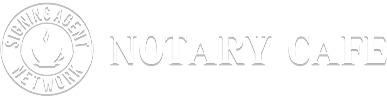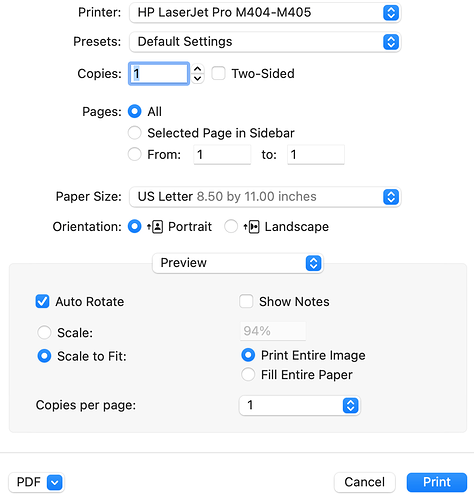I am printing refi docs and the words and signature lines seem small. I have everything set up correctly - print preview is set up to print as pdf and print entire image (the entire image is printed). The docs can still be read but everything seems condensed. Does anyone know if this will affect my signing? Is this okay as long as everything is readable? I don’t want to do a resign over the sizes being too small. I have done everything I know to get them bigger - I can only do this by making them print on a larger scale than 100%. Any wisdom on this is appreciated! ![]()
Did you change the settings on your pdf to print by paper size and select ACTUAL? You should have a mixture of letter and legal size paper in the refinance package. Make sure you are using the correct size paper or it will be a resign.
Yes, I tried that too… it’s really odd. No matter what I do - the size is small - unless I scale it larger.
Take a screenshot of your settings and post it here let me see.
What computer, Mac or PC, are you using? There’s a known conflict between OS and Adobe. Try turning off scale to fit and print a test page. Make sure you’re not printing a legal size page on leter size paper.
What version of PDF are you running my settings are different.
You are printing directly from the download. Save it to your computer and open the documents in the a PDF program. The issue is that you are scaling to fit. You need to print Actual
I have a Mac - I haven’t had this issue before. However, this particular file would not open in Adobe so I used the Mac settings print settings.
Thanks, I’ll try that!
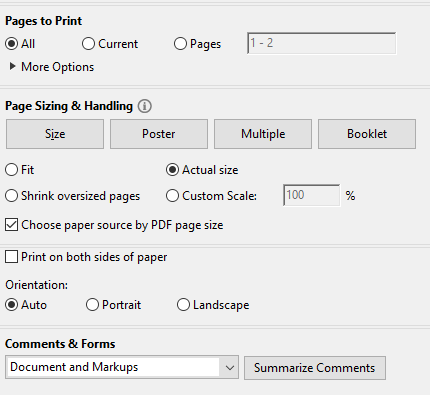
This is what my settings look like
I was not able to get my Mac/Adobe conflict fully resolved. Someone recomended printing the docs upside down; not in revers order. This seemed to work until I updated Adobe.
I got fed up and bought a PC. No more problems.
I hear you… I’m new and have to wait til I start making money before making the purchase for a new PC. Then I have to learn how to use it, LOL… I’ve been using Mac my entire life. Should be interesting. I’ll probably back here with more questions when that happens. ![]()
I understand and was there too. I got a cheap $125 laptop from Walmart that I only use for this business. Remember time is money and one mistake in printing can cause you the fee and future signings… I wish you continued success ![]()
In addition to everyone else’s input here, you can play with settings all day and occasionally still end up with crappy docs, mainly because they were sent that way, especially for non-standard forms (in-house docs). 9 times out of 10 if its printing funky on your end, it would print the same way on the senders end. I make sure “actual size” and “choose paper source by PDF size” are both checked, and it is what it is after that. I use Adobe DC though.
This is instructions from one of my closing packages:
Below are the printer settings you need to be certain to set when printing Encompass Closing Docs. If you don’t set these
properly on every machine you print from, the page size, margins and font size may be distorted and therefore out
of compliance for recording purposes! (Please note: The instructions below may vary slightly for different printers.)
- Close the doc package you are trying to print.
- Open any existing PDF that you have previously saved.
- Go to the “File” menu then select “Print”. A Print Dialog screen should appear.
- Please make the following changes:
For Adobe versions DC and higher:
a. Change “Page Size and Handling” to “Actual Size”
b. Check “Choose Paper Source by PDF page size”
For Adobe versions X and lower:
a. Change “Paper-Scaling” to “None”
b. Un-check “Auto-Rotate and Center”
c. Check “Choose Paper Source by PDF page size” - Click OK.
- Print the document, then close it.
So your issues here are many and can quickly become complicated and technical. The settings you are using will print all pages 8.5 x 11, even if the original was Legal size. This will leave wide margins on those pages as well as decrease the type size. This may be what you’re seeing.
You can print on legal size pages by changing the Paper Size in the Print dialog. Most agencies I’ve worked with, recommend printing on legal size paper if you can only print one size.
You can also separate the pages into Letter and Legal sizes and print each size separately then recombine the pages to match the original file. I duplicate the original download before separating so I can always double check page count and order.
Also, there are applications that will separate the pages for you, just google page separator.
I’m not an IT tech, so I can’t elaborate more than I already have. But you definitely don’t want to be printing on legal if not required (costs more than letter sized). If they scanned letter sized, then they paid for letter sized. If they want legal, then they either should scan legal or pay for legal. Maybe I missed something? I’m not converting anyone’s docs into a different format other than what they sent without prior approval. It’s like adding a signature line where there wasn’t one. Lenders/TCo’s/Escrow have different requirements which is why the docs should be scanned as such “as a package”.
I have seen some instructions from lenders who state that if you don’t have a dual tray printer and have trouble sorting letter and legal they would prefer all documents on legal. I personally not taking the chance with having a package rejected due to wrong paperwork
This type of thing happened to me once when they had received the docs but scanned them sort of like a weird, second hand scan but for some reason they scanned them in really small. Couldn’t change anything for the life of me. I called them and advised them that this was not on me. They said it was fine.